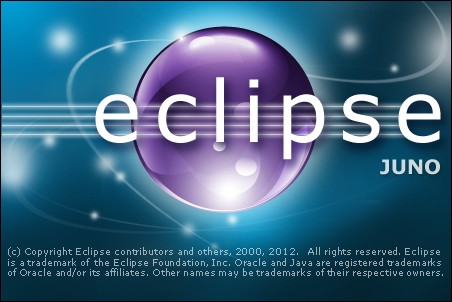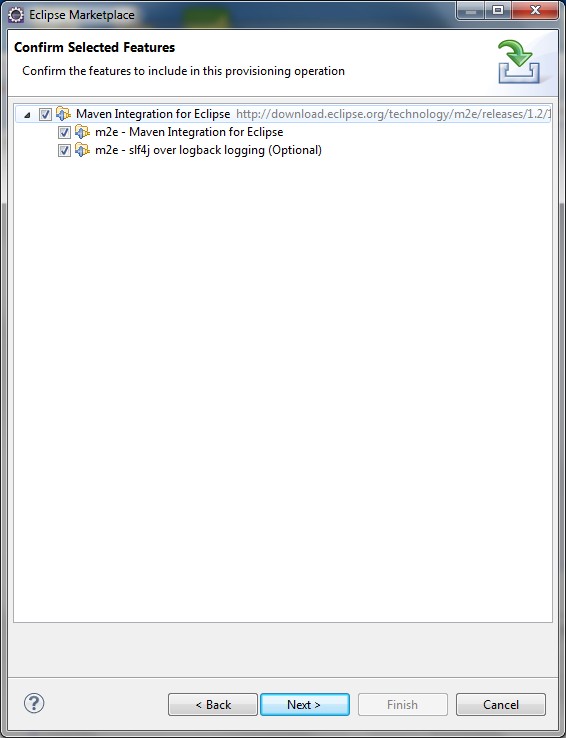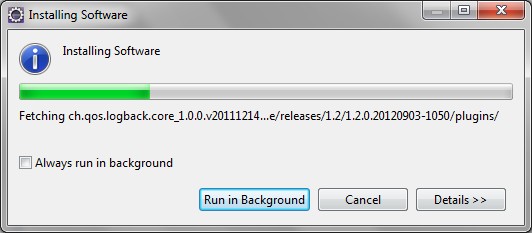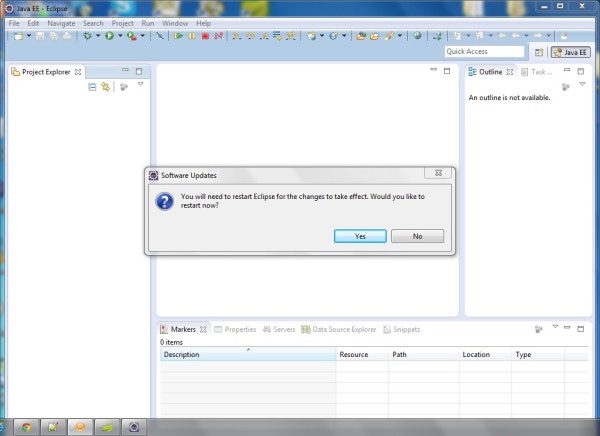1. download maven (link: http://maven.apache.org/download.html)

2. extract and paste to drive C:\ (rename to maven)

3. right click on Computer and choose Properties > Advanced system settings > Environment Variables

4. click on button New
– – – – – – – – – – – – – – – – – – – – – – – – – – – – – – – – – – – – – – – – – – – – – – –
Variable Name: JAVA_HOME
Variable Value: C:\Program Files\Java\jdk1.6.0_30
– – – – – – – – – – – – – – – – – – – – – – – – – – – – – – – – – – – – – – – – – – – – – – –
Variable Name: M2_HOME
Variable Value: C:\maven
– – – – – – – – – – – – – – – – – – – – – – – – – – – – – – – – – – – – – – – – – – – – – – –
Variable Name: M2
Variable Value: %M2_HOME%\bin
– – – – – – – – – – – – – – – – – – – – – – – – – – – – – – – – – – – – – – – – – – – – – – –
5. edit Path (add %JAVA_HOME%\bin;%M2%;)
6. Start > cmd and enter
type mvn -version